Guest management enables personalized experiences and targeted communication. Here you'll learn how to create and manage guest data in GuestGoodie - either manually for maximum control or automatically through PMS integration.
Overview
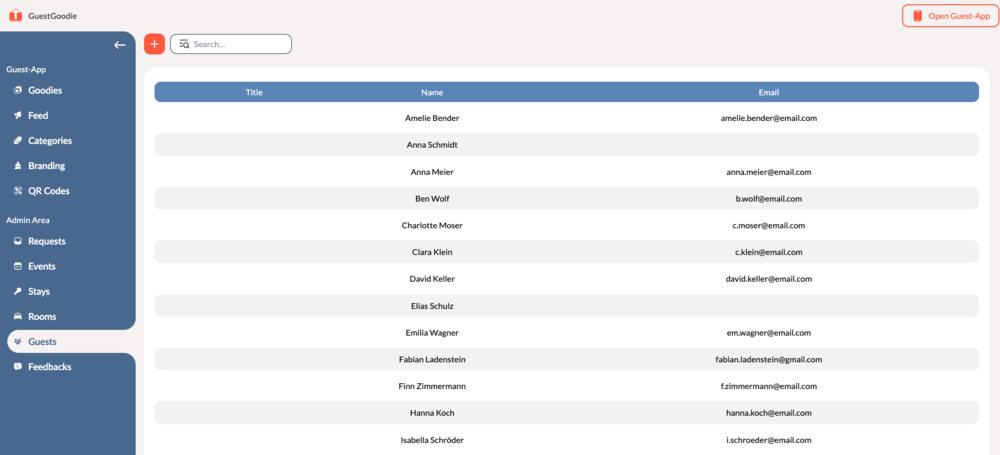
You'll find Guest Management in the sidebar under "Guests". Here you see:
- Title - Guest salutation (optional: Dr., Prof., etc.)
- Name - Guest's first and last name
- Email - Contact for digital communication
- Search function - For quickly finding specific guests
Manual vs. Automatic Management
Manual Management
Ideal for:
- Hotels without PMS system
- Special guest categories
- Temporary stays
- Small boutique hotels
- When PMS is not yet supported
Automatic PMS Integration
Recommended for:
- Hotels with existing PMS
- Automatic synchronization at check-in/out
- Less manual effort
- Larger hotels with many guests
→ Set up PMS integration: Automatic Guest Synchronization
Create Guest
Step 1: Start New Guest
- Go to the "Guests" section in the sidebar
- Click on the large Plus symbol
- The "Create guest" dialog opens
Step 2: Enter Guest Details
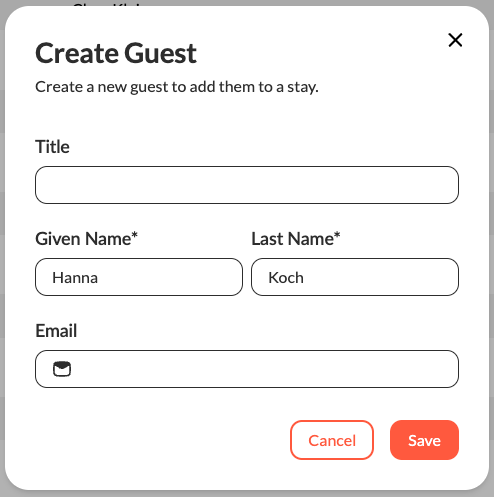
Title (Optional)
- Salutation or title of the guest
- Examples: "Dr.", "Prof.", "Mr.", "Mrs.", "Ms."
- Can be left empty: Not all guests need a title
- Used for: Personalized address, formal communication
First Name*
- Required field: Must be filled out
- Personalization: For personal greetings and messages
Last Name*
- Required field: Must be filled out
- Room login: Guests enter last name for app access
Email (Optional)
- Digital communication: Can be set by the guest to receive notifications.
Step 3: Save
- Click "Save"
- Guest appears immediately in the overview
- Available for: Stay assignment
Manage Guests
Edit Guest
- Click on a guest in the list
- Change the desired information
- "Save" applies the changes
- Important: Last name changes can affect app login
Delete Guest
- Open the guest for editing
- Look for the "Delete" button
- Confirm deletion
- Attention: The guest will be deleted from stays
Organize Guests
- Search function: Find guests quickly by name or email
- Alphabetical sorting: Guests are automatically sorted by name
Best Practices
Data Quality
Complete Profiles:
- Minimum: First and last name
- Optional: Let guest fill out email, title only if relevant or known
Consistent Entry:
- Name format: "Max Mustermann" (not "MUSTERMANN, Max")
- Email validation: Correct format checking
- Title standardization: Uniform abbreviations ("Dr." not "Doctor")
Privacy and GDPR
Data Minimization:
- Only collect necessary data
- Leave unused fields empty
- Normally we delete guests after their stay, unless the guest gives us explicit permission
Troubleshooting
Guest cannot log in?
- ✓ Last name spelled correctly (exactly as when creating guest)?
- ✓ Guest assigned to the correct room?
- ✓ Room number matches?
- ✓ Guest profile completely created?
Email communication not working?
- ✓ Email address entered correctly?
- ✓ Check guest's spam folder?
Duplicates in guest list?
- ✓ Different spellings of the name?
- ✓ Created with/without title?
- ✓ Multiple stays of the same person?
Personalization not working?
- ✓ All necessary fields filled out?
- ✓ Guest profile current and complete?
- ✓ System settings for personalization active?
Migration and Data Import
Switch to PMS Integration
- Existing data: Remains preserved
- Automatic synchronization: New guests come from PMS
- Hybrid use: Manual additions to PMS data possible
Next Steps: Connect guests with Stays and create personalized QR codes for optimal guest experiences.