Categories are the foundation for navigation in your guest app. They help your guests quickly find what they're looking for - from wellness to sports to culinary experiences. Here you'll learn how to create, organize, and optimally structure categories for your guests.
Overview
In the Categories section you see all your categories with:
- Category image and name
- Assigned goodies (right in the list)
- Status: Draft or Published
- Pen icon: Create a new draft (marked number 1)
- Version Current version of the categories (marked number 2)
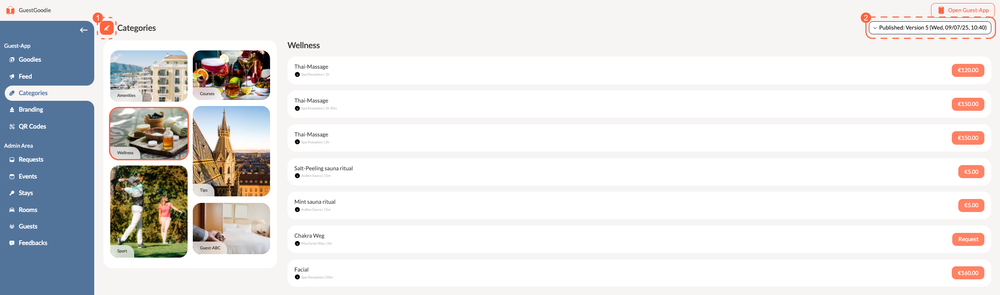
Draft vs. Published - The Version System
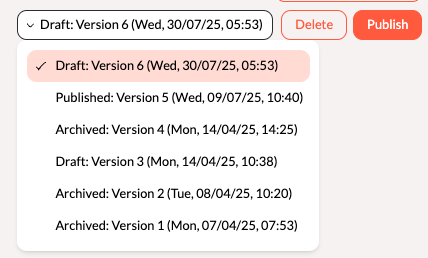
Draft Status
- Draft: Category exists only in the back office
- Not visible to guests in the app
- You can make changes without guests seeing them
Publishing
- Edit categories (pen symbol)
- Click "Publish"
- The category becomes immediately visible in the guest app
Version History: The system saves all versions. You see:
- Draft: Version X - Current draft
- Published: Version Y - Live version in the app
- Archived: Version Z - Older versions
Important: Only published categories are visible to your guests! There can only ever be one published version.
Edit Categories (As Draft)
Step 1: Start New Category
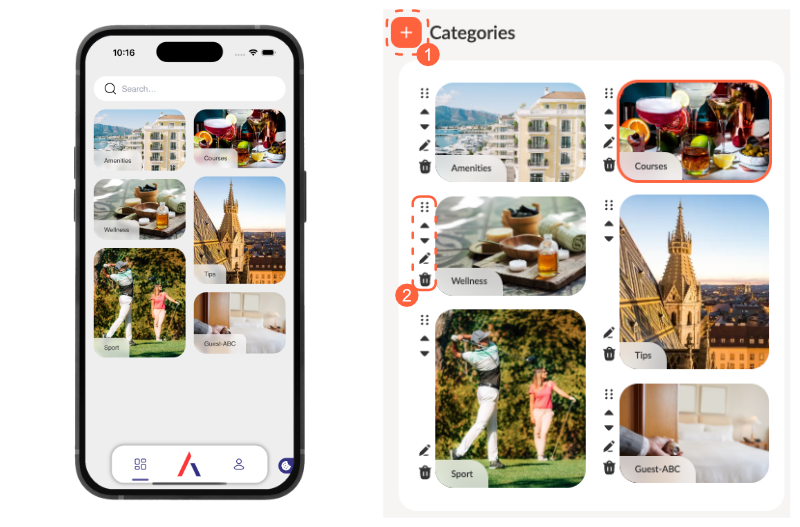
- Click on the large Plus symbol (marking 1)
- The "Create category" dialog opens
Step 2: Configure Category
Name*
The name of the category that your guests see in the app (e.g.
"Wellness", "Sports", "Culinary")
Image*
An appealing image that represents the category. The image is
used in its natural format to create the characteristic
waterfall layout in the guest app.
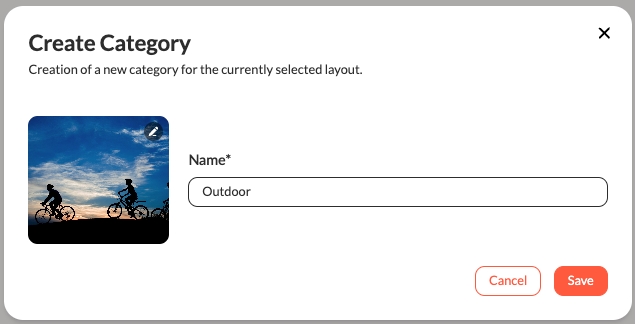
Both fields are required - no category can be created without name and image.
Manage and Organize Categories (marking 2)
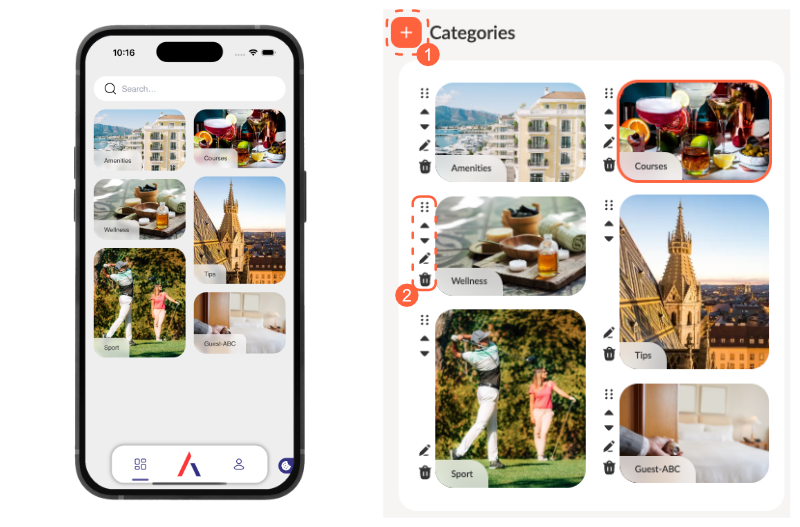
Sort Categories
Drag & Drop:
- 6-dot symbol: Drag categories to the desired position
Position Buttons:
- Up arrow: Move category up one position
- Down arrow: Move category down one position
The order in the back office corresponds to the order in the guest app.
Edit Category
- Pen symbol for the desired category
- Change name and/or image
- "Save" for draft or "Publish" for immediate visibility
Delete Category
- Trash symbol for the category
- Confirm deletion
- The goodies remain - only the category is deleted
Caution: Deleted categories cannot be restored!
Assign Goodies to Categories
Add Goodies
- Click directly on a category in the list
- The "Add/remove category goodies" dialog opens
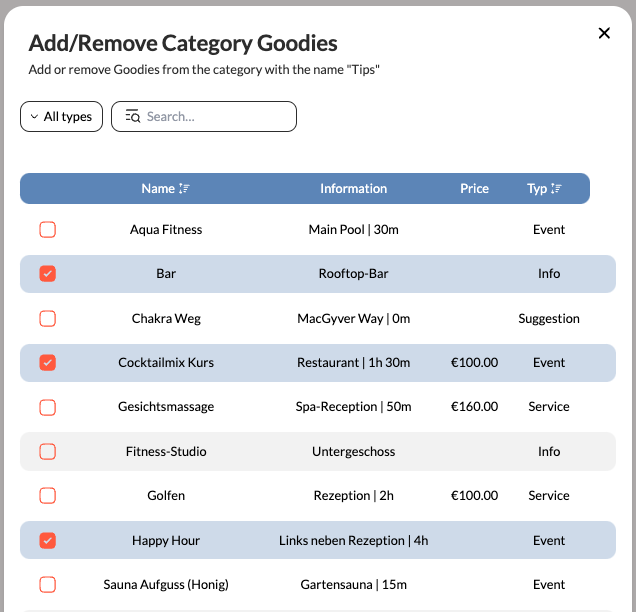
- Activate the checkboxes for the desired goodies
- Goodies with checkmarks belong to the category
- "Save" applies the changes
Flexible Assignment
- Multiple categories: A goodie can be in multiple categories simultaneously
- Manual assignment: New goodies are not automatically assigned
- Search function: Use the search and filter function with many goodies
Example: A "Massage" can appear in both "Wellness" and "Relaxation".
Guest Experience in the App
Navigation for Guests
- Separate categories section in your guest app
- Waterfall layout: Images in different sizes for visually appealing display
- Search function: Guests can search for categories and content
- Intuitive navigation: Tapping a category shows all associated goodies
Special Features
- Image proportions are maintained for authentic appearance
- Immediate updates when publishing new versions
Best Practices for Categories
Category Names
- Clear and understandable: "Wellness" instead of "Relaxation offerings"
- Short and concise: Names that are too long don't catch the eye
- Guest language: Use terms your guests understand
Category Images
- Atmosphere: Show the atmosphere of the category
- Different formats: Use natural image proportions for visual interest
- Consistent: Similar style, but different enough for clear distinction
Category Structure
- Logical grouping: "Wellness", "Sports", "Culinary", "Experiences"
- Balanced distribution: Each category should contain multiple goodies
Workflow Tips
- Regular review: Are all categories still relevant?
- Seasonal adjustments: Adapt categories to seasons
Troubleshooting
Category doesn't appear in the guest app?
- ✓ Is it published? (Check status in the list)
Goodies don't appear in the category?
- ✓ Are they assigned to the category? (Checkbox activated?)
Order is wrong?
- ✓ Check and adjust position in back office
- ✓ Update guest app, reload page
Changes not visible?
- ✓ Use "Publish"
- ✓ Check version status (Draft vs. Published)
Next Steps: Organize your Goodies in the categories and create promotions for the feed to proactively promote your structured offerings.